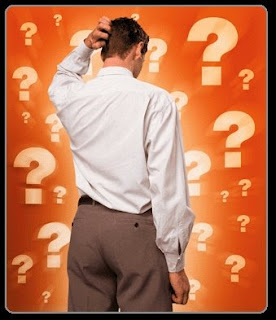
We are all newbies at one point or another and learning the SL client is not the easiest task. While many of us know the tweaks like the back of our prim hands, the tips and tricks that follow are a few key settings that just might help enhance the experience of someone less familiar with the client.
Many settings require that you enable the Advanced menu. To do so, simply click the control key (ctrl), the alt key and D simultaneously.
1. I have many friends who like the typing animation and the clicking keys. But there are certain places like clubs and concerts where it might not be so appropriate. To turn off the typing animation, select Advanced > Debug Settings... This will open the Debut Settings window. In the text field enter "playTypingAnim". (You will only need to type the first few characters.) Then change the drop down menu in the bottom of the window from TRUE to FALSE.
2. The SL client by default tests your character for inactivity and sets you as Away when you are idle. To turn off this test, select Advanced > Character > Character Tests and then select Go Away / AFK When Idle to deselect it.
3. Not everyone has the fastest computer and SL for many can be a hard lesson in lag if not crashing when in areas of high-traffic or watching videos. One solution is to turn off rendering of certain things. This would mean that you may not be able to see everything around you but will in most instances reduce the lag and can prevent crashing. To turn off rendering, select Advanced > Rendering > Types and select any number of elements; generally from Sky down. Be aware that turning off character will stop the rendering of avatars, but in clubs this can be immensely helpful. Be aware that turning when watching a video you cannot turn off Simple rendering as this will stop rendering the prim necessary to view the video.
4. Want to use your camera more extensively and ability to select prims farther away from you? This can be helpful when identifying the owner or creator of a distant object. Under the Advanced menu, make sure that there is no 'x' beside Limit Select Distance. Also place an 'x' by Disable Camera Constraints by selecting it. This can be extremely helpful for photography. But remember to please respect the privacy of others. Nobody likes a Peeping Tom.
The Preferences window can be a mystery to many people. One tip that can increase your SL experience, especially when watching videos, is to increase your disk cache and bandwidth. In the Preferences window on the Network tab, increase the bandwidth to 1500 kbps and the disk cache to 1000 MB. For many, this can also increase the performance of SL. SL also has provided extensive help available by clicking the Help button.
An excellent video that describes the Graphics settings in the Preferences window is available on the Second Life Support site. Just go to the Second Life website and click Support. In the menu on the left, select Knowledge Base and then the Second Life for Beginners link. From the list select the "Graphics preferences guide - Video Tutorial" link. This video is a must-see for any beginner.
Most important to remember is never hesitate to ask. People typically enjoy lending a hand and sharing their experience. And for you old-timers, never forget we were all newb at some point. Share the knowledge.
.jpg)






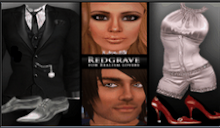














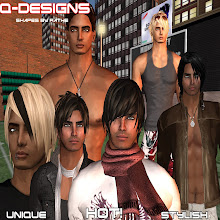
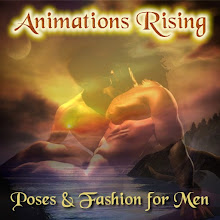

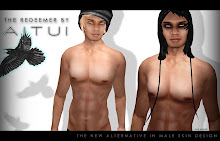
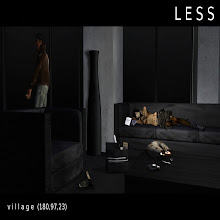


1 comment:
...Thanks for the tips Cole. I tried them at a laggy sim tonight and it worked. Thumbs up.
Post a Comment